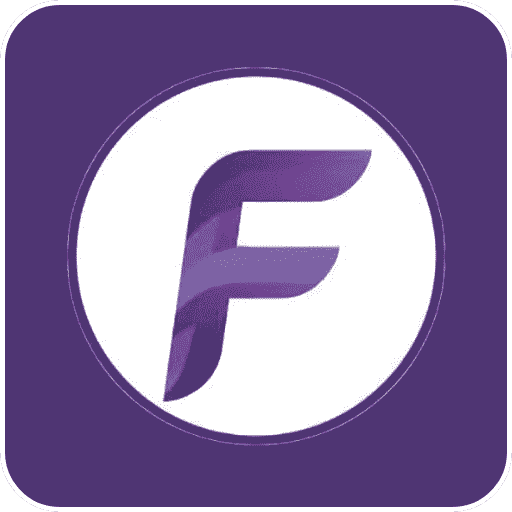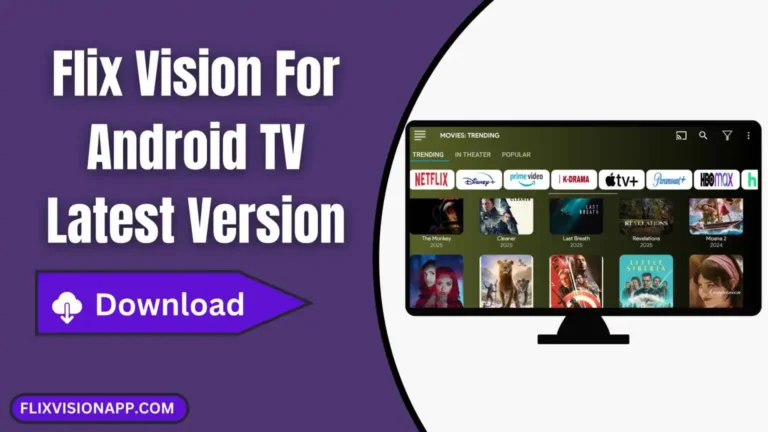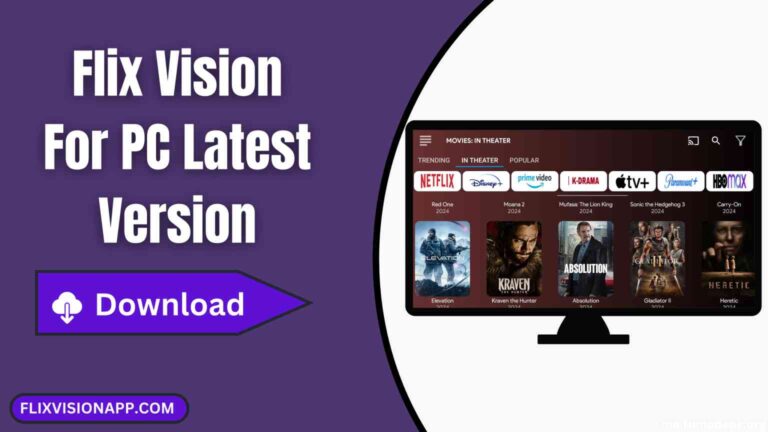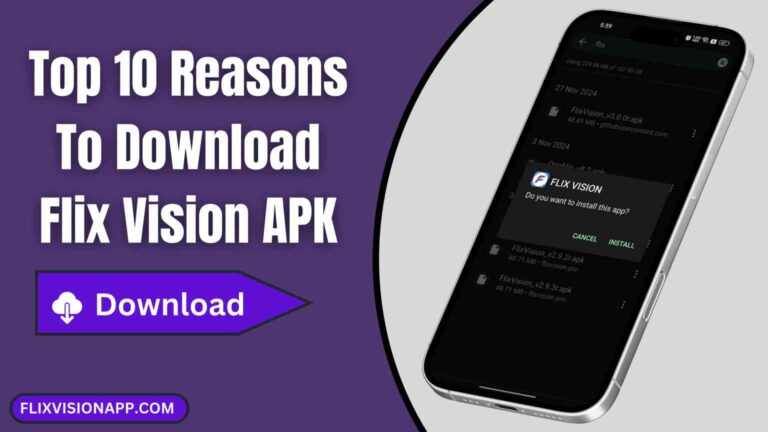How to Download Videos for Offline Viewing on Flix Vision
Flix Vision is a famous streaming application that allows users to view movies, TV shows, and live events free of cost. One of the great features of this application is downloading videos for offline watching. This feature is perfect for users wishing to view their favorite content without an internet connection. In this article, we will take you through the procedure of downloading videos on Flix Vision and offer some troubleshooting tips in case something goes wrong.
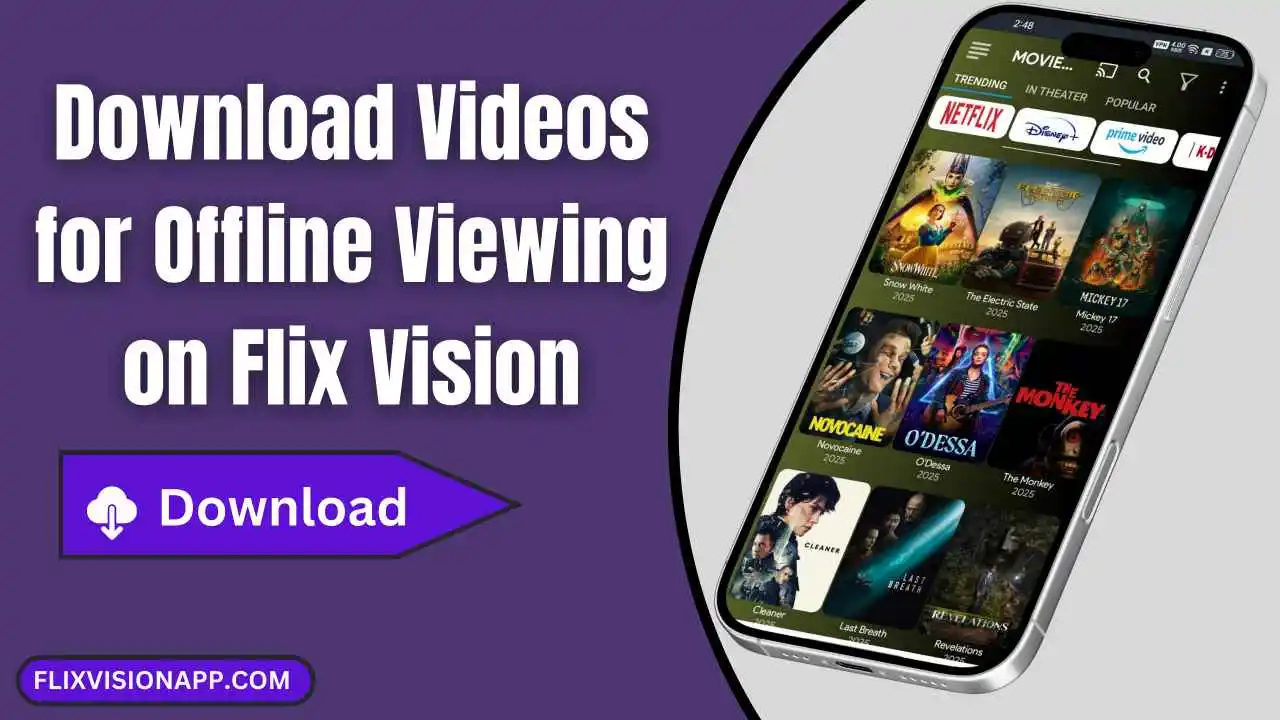
Step-by-Step Guide to Download Videos on Flix Vision
- Ensure that Flix Vision is installed and updated on your device. Open the app to go to the home screen.
- Search for the movie or TV show you want to download using the search bar or by browsing different movie categories.
- After finding the video, click on it so you can open the details page, where you have the option to either stream or download it.
- If the video can be downloaded for offline viewing, a Download button will be on that page. Tap on it, and the download will commence.
- The video quality options are selectable by Flix Vision (e.g., SD, HD, or Full HD). Lower quality will save storage, while high quality will afford a better viewing experience.
- Once you select the quality, the download will begin. You can check the download progress in the Downloads section of the app.
- When download is completed, go to the Downloads section in the app. You can find all the saved videos there and watch them anytime without an internet connection.
Troubleshooting Download Issues
1. Download Button Not Available
- Ensure you have the latest version of Flix Vision installed.
- Some content may not be available for download due to restrictions.
- Try selecting a different server from the app settings.
2. Download is Stuck or Not Starting
- Check your internet connection and ensure you have a stable network.
- Clear the app cache by going to Settings > Apps > Flix Vision > Storage > Clear Cache.
- Restart the app and try again.
3. Not Enough Storage Space
- Check your device’s storage and free up space if needed.
- Choose a lower video quality to reduce file size.
- Move existing downloads to an SD card if your device supports it.
4. Downloaded Video Won’t Play
- Ensure the video file is complete by re-downloading it if necessary.
- Try using a different media player if the default one doesn’t work.
- Restart your device and try playing the video again.
Final Thoughts
Downloading videos from Flix Vision comes in handy for watching the content offline without fretting about internet connectivity. The steps above let you download any of your favorite movies and shows for later viewing. In the event of any hitches, troubleshooting tips should be at hand to solve the issue within moments. Have great fun watching offline with Flix Vision!